Advanced
Forms
Using drag and drop designer you can quickly add a form to your web page.
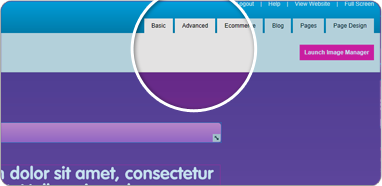
1Firstly go the page you want to add a form to and then click on the advanced tab in the top right hand corner.
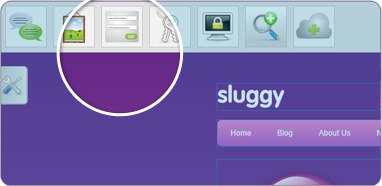
2This will bring up a selection of icons across the top left of the drag and drop designer, one of these is a form icon, drag this onto the stage and a form box will now be on your page.
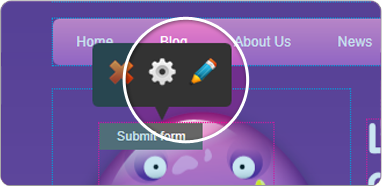
3To edit and add fields to your form, hover over the form box and a control panel will appear, click on the pencil icon and a new box will appear.
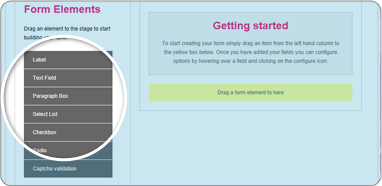
4In this box there are a variety of options to help set up your form, on the left hand side there is a list of elements you can add to your form. Select the one you want and drag it over to the yellow box on the right.
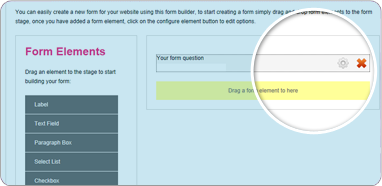
5The will now be a field on your form, hover over this field with your cursor and a cog and cross will appear, to edit your field click on the cog to delete it click the cross.
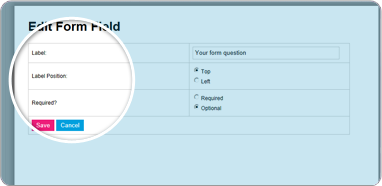
6When you click on the cog you will then be able to edit a variety of features depending on what type of field it is, such as name of the field, if it is required etc.
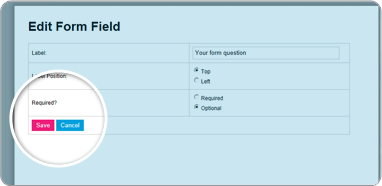
7Once you have edited the information to what you need, click save and you will return to the first box, close this box and your form will now have the fields you created.