Media
Editing images
There are some image editing facilities within the drag and drop designer to help your get your images to the correct size.
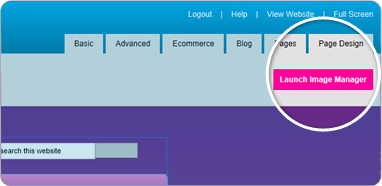
1To edit your images firstly go to the top right hand corner of the drag and drop designer screen and there is a pink button which says launch image manager.
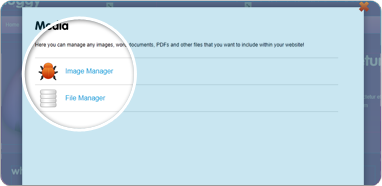
2Click this button and a new box will appear with two options, image manager and file manager.
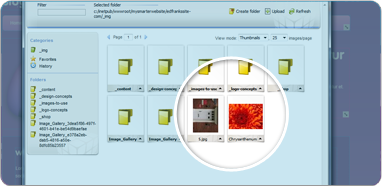
3Click on the image manager option and a new box will appear, containing some folder icons and any images you have already uploaded.
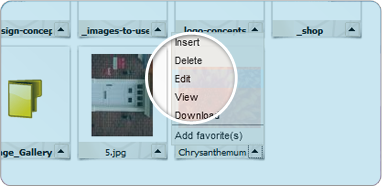
4Next click on the little arrow at the bottom of the picture and this will bring up a menu, from this menu click on edit and a new box will appear.
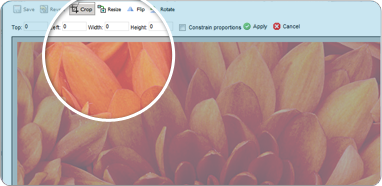
5In this box you can choose to crop, resize, flip or rotate your picture, so click on whichever one you want to use and make your adjustments, then click apply.
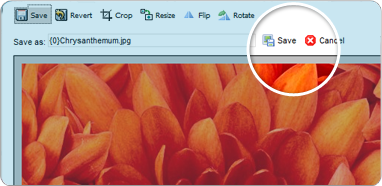
6Once you have edited the picture, click save from the top, then enter the file name for the picture and click the save button. You will then go back into the image manager where your edited file will be.