Advanced
Image Galleries
With drag and drop designer it is simple to add an image gallery to your site.
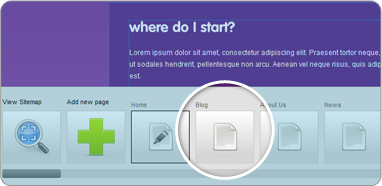
1Firstly go to the page you want to add an image gallery too.
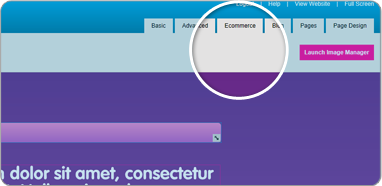
2Then select the advanced tab in the top right corner of your drag and drop designer.
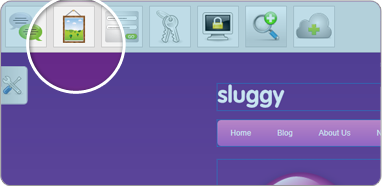
3This will bring up a selection of icons across the top left of the drag and drop designer, one of these is a photo frame, drag this onto the stage and a gallery will now be on your page.
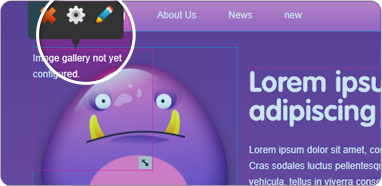
4You now need to edit the gallery, so grab the element and drag and resize it to fit you images, then hover over the element and a control panel will appear, click on the pencil icon.
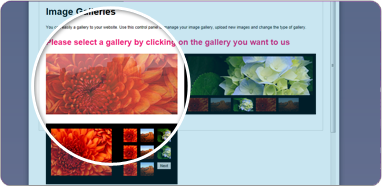
5This will open a new box, which will show 4 different image gallery options that you can choose from, click on the one that you want and this will then open another box.
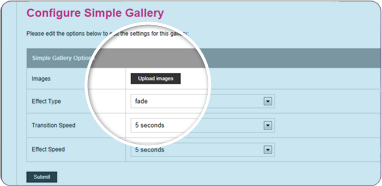
6Here you can upload images and change the galleries settings, click on upload images and a new window will appear where you can upload the images for your gallery.
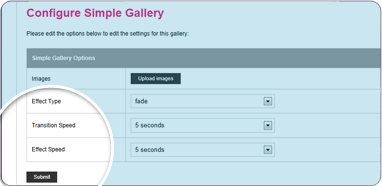
7Once this is done select the cross and close the upload manager and then click submit on the previous box and your gallery will be finished.