Configuring Outlook
To set up your email address in outlook follow these instructions.
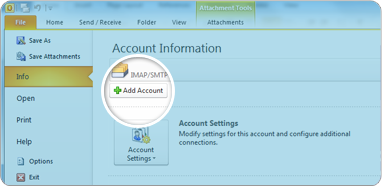
1Go to “file” at the top of outlook and make sure you are on “info” in the left hand column, then select add account.
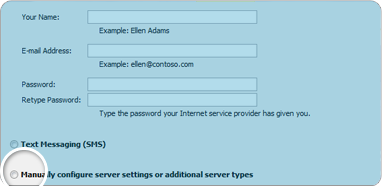
2This will open up a new window where you have a few different fields and options, at the bottom click on “manually configure server settings or additional server types” then click next.
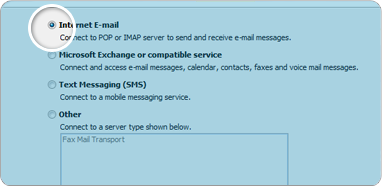
3Now select the “internet email” option and click next again and you will see another screen with a few different fields in it.
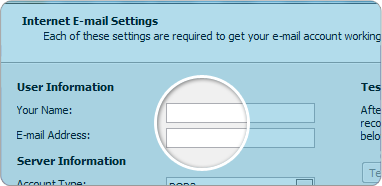
4Here fill in your Name and Email Address.
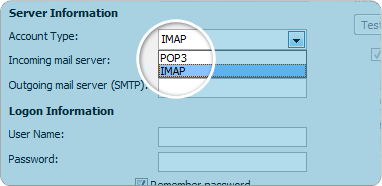
5For the server information section you have two options POP3 and IMAP, we would recommend using IMAP, so select the one you want from the drop down menu.
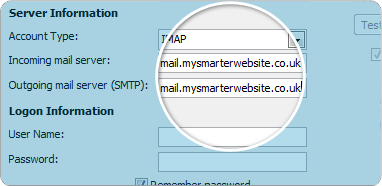
6For incoming mail server: mail.mysmarterwebsite.co.uk. Then it is the same for outgoing mail server (SMTP): mail.mysmarterwebsite.co.uk
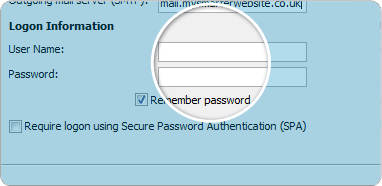
7Now fill in your username and password.(in the username field put your email address.)
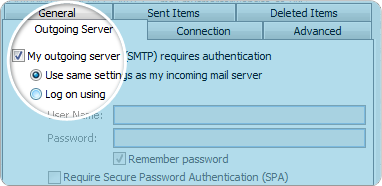
8Now click on more settings and go on to the outgoing server tab, in this tab all you need to do is make sure that the “My outgoing server (SMTP) requires authentication” is checked, then click ok.
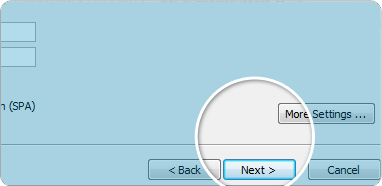
9Now back in the previous screen click next at the bottom and Outlook will test your email and then your email will be set up.