Configuring Thunderbird
To set up your email address in Thunderbird follow these instructions.
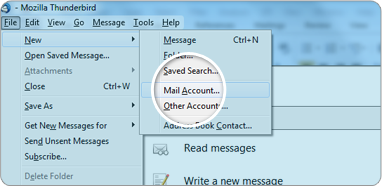
1Go to file > new > mail account. Then a new window will open up.
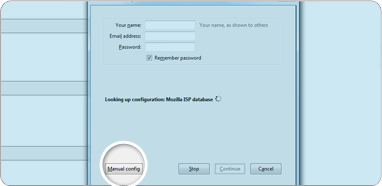
2Enter your Name, Email, and Password, click continue in the bottom right and then manual config that will appear in the bottom left.
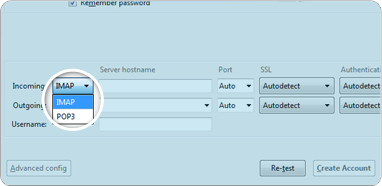
3You now will have a variety of settings in front of you for incoming there are two options POP3 and IMAP, we would recommend using IMAP, so select the one you want from the drop down menu.
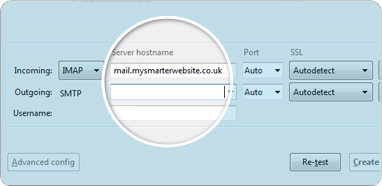
4Then for server hostname enter : mail.mysmarterwebsite.co.uk
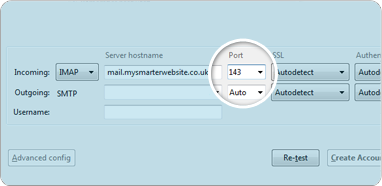
5For the port set it to 143 for IMAP and 110 for POP3.
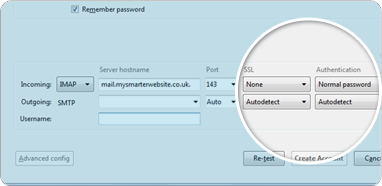
6Set the SSL setting to none and authentication to normal password
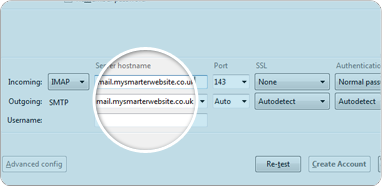
7Then for outgoing set the server hostname to mail.mysmarterwebsite.co.uk
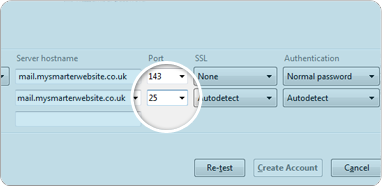
8Set the port number to 25.
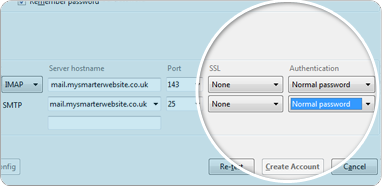
9Set the SSL setting to none and authentication to normal password.
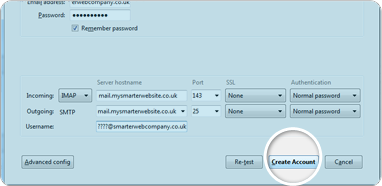
10Then set your username to your email address and click create account in the bottom right corner