Configuring Windows Mail
To set up your email address in Windows Mail follow these instructions.
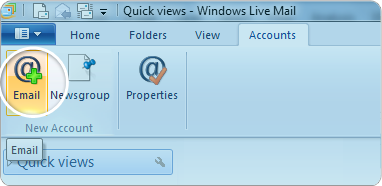
1Click on the accounts tab at the top of the screen and then on the icon that will appear in the top left to add an email account.
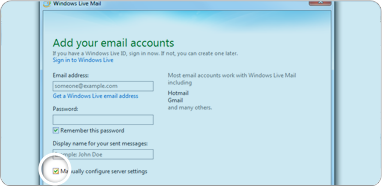
2A new window will appear, fill in the fields in this window, Email Address, Password and Display Name. Then tick the Manually configure server settings box and click the next button.
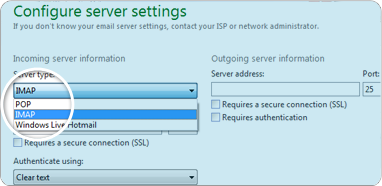
3You now will have a variety of settings in front of you, for Incoming Server Information there are three options, but select from either POP3 or IMAP, we recommend using IMAP.
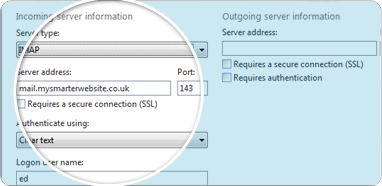
4Then for incoming server enter : mail.mysmarterwebsite.co.uk and for port: 143
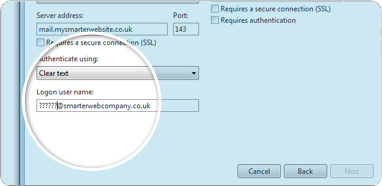
5Set Login ID to your email address
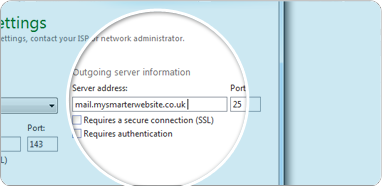
6For outgoing server enter : mail.mysmarterwebsite.co.uk and for port: 25
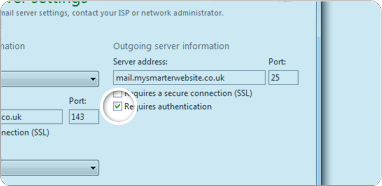
7Tick the My outgoing server requires authentication box and then click next and your email account should now be created.